CSIC App - Frequently Asked Questions
Full Integration. Reliable Communication. Tools for Transformation.
Why don't I see today's sermon notes? / Why is the app information outdated?
How do I use the Prayer Wall?
How do I enable "push notifications" and location services?
How do I get only notifications that are relevant to me?
Why is the app asking about my location?
Do I need to save my sermon notes?
I have a question about giving.
What’s the difference between CSIC’s My Church app and the Pushpay app?
Do I still need the Pushpay app?
Why are the words too large and/or jumbled? (Why can't I see everything on the screen?)
Why the app?
What does the app do?
Q: Why don't I see today's sermon notes? / Why is the app information outdated?
A: The little "Refresh" button at the bottom of your screen is very important! Click it every time you see it to make sure you are viewing the current version of the app.
Q: How do I use the prayer wall?
A: Follow these steps:
Click the "Explore" button on the bottom right of your screen.
Click "Prayer Wall.
Click "Comment."
Write your prayer request or praise report.
Click "Post."
Enter your first name and click "Comment as Guest." That's it!
Q: How do I enable "push notifications" and location services?
A: On an iPhone follow these steps:
When you open the app, it should automatically ask for permission to send you notifications and access your location. If not, restart the app. If it still doesn't ask, do the following:
Exit the app.
Go to your iPhone's settings by clicking on the grey settings icon.
Scroll down until you see the "My Church" app (usually toward the bottom of your screen). Click it.
Click "Location" and then "Always."
Click the back button.
Click "Notifications" and then "Allow." You're done!
On an Android device (i.e. anything other than iPhone) the steps may look something like this:
When you open the app, it should automatically ask for permission to send you notifications and access your location. If not, restart the app. If it still doesn't ask, do the following:
Exit the app.
Go to your phone's settings by clicking on the settings icon (usually a grey gear)
Scroll down until you see "Apps." Click it.
Scroll until you see the blue "My Church" app. Click it.
Click "Permissions."
Make sure "Location" is turned on. If you see an option to always allow location, click "Always."
Make sure "Notifications" are turned on. This option may also be under "Permissions." If not, click the "back" button until you see "Notifications."
Q: How do I get only notifications that are relevant to me?
A: 1) Click “More” at the bottom right of the app and click on “Notification Categories.” Deselect all the categories that do not apply to you (e.g. youth or men's ministry). Please make sure you are subscribed to "Announcements." (2) Enable location services. See below.
Q: Why is the app asking about my location?
A: In order to send out targeted messages relevant to you, we ask that you allow the app to always access your location. Don't worry - we can't actually see your location! (Neither can anyone else in the church.) It simply enables the app to include (or exclude) you when sending mass communications to specific geographic areas. For example, if we wanted to send a message only to individuals at the church on a Sunday morning (or if we wanted to send a message only to individuals in Ahoskie) and you were inside that geographic area, then you would receive that notification. If you were outside that area, you would not receive that message.
Our app service (called eChurch) takes security very seriously and uses the latest technology to protect information transferred through the app. eChurch uses SSL data encryption and is level 1 certified PCI-DSS compliant. These standards are used by Visa, MasterCard, American Express, and other leading companies. You can read eChurch's privacy policy here: https://echurch.com/privacy
Q: Do I need to save my sermon notes?
A: It depends. Your message outline notes are automatically saved in the app. However, this archive will not last forever. If you want to keep a copy of your message outline notes, click the “Save Notes” button. Here, you can save them to your favorite notes app or email them to yourself.
Q: I have a question about giving.
A: For questions about giving, please view our Giving FAQ.
Q: What’s the difference between CSIC’s My Church app and the Pushpay app?
A: Our blue-colored My Church app allows you to complete various tasks related to CSIC––such as giving, watching our livestream, viewing church announcements etc. The red-colored Pushpay app allows you complete tasks related only to giving through Pushpay. You can use it to give to any organization that uses Pushpay (including CSIC). You can also use it to update your Pushpay account information (including payment information). Editing account information cannot be done in our My Church App.
Q: Do I still need the Pushpay app?
A: Sort of. Eventually you will need to update your payment card information (or other account information) when it expires. The Pushpay app allows you to do this, but our My Church app does not. Alternatively, you can edit your account information on your desktop computer. (Simply scroll down to “Manage my Pushpay Account” in small grey letters.) Or you can schedule a phone call to update your info, by emailing csicfinance@gmail.com. For security, please do not send card numbers or account numbers by email. (The Carpenter's Shop International is PCI compliant. We can add your new payment information, but we do not store your credit card or bank information on our servers.)The Pushpay app may also come in handy if you ever wish to give to another organization that also uses Pushpay.
Q: Why are the words too large and/or jumbled? (Why can't I see everything on the screen?)
A: This is a problem for users (especially iPhone users) who have enlarged their phone's text size. This phone setting does not play well with the CSIC app. To fix the issue on an iPhone, go to "Settings" > Display & Brightness > Text size. Adjust it to normal or to a size that makes the app usable. For Android the process would be similar.
Q: Why the app?
A: Stay connected with God and the church through the CSIC app. The app is designed to support and encourage you all week through:
Full Integration: Everything you need is in one place so you find resources and information quickly.
Reliable communication: Find out about announcements and events as soon as they happen.
Tools for Transformation: Enhance your Christian life through media, prayer, and community.
Q: What does the app do?
A: The CSIC app enables you to:
Watch live messages, take notes, view resources
Stay connected with what’s happening at church
View and register for upcoming events
Discover serving opportunities and get involved
Give your tithes and offerings
Pray for others and receive prayer.
Much more. We are constantly adding features and updating the app, so browse around often.